If your Huawei MediaPad T5 has any of these problems:
- Freezing,
- Overheating,
- Stop responding,
- Unexpected stucks,
- Apps keep crashing,
- Takes a long time to respond,
- Randomly reboots or restarts,
- Shuts down without restarting,
Start your Huawei MediaPad T5 in safe mode to figure out what apps is corrupted and help your tablet running better.
In Safe mode, your device won't run any third-party apps. This allows you to easily identify and remove the app that may be causing the problem.
Huawei MediaPad T5
Huawei MediaPad T5
- Hold the Power button on the right hand side and select Restart on the screen.
- Hold Volume Down and Power for at least 5 seconds to force the device to restart.
- Swipe down from the top of the screen to access the Notification Panel. Select the notification Safe Mode is on and tap Turn Off on the prompt to restart the device.
Huawei MediaPad T5
How to restart in safe mode your Huawei MediaPad T5?
If you are having problems with system and apps your Huawei MediaPad T5 you can identify and remove the app that may be causing the problem with safe mode.
Restart in safe mode your tablet by following the steps below:
- Turn the device off by holding the Power button until the option to Power Off appears on the screen.
- Tap Power Off.
- Press and hold the Power and the Volume Down buttons at the same time, to turn the device on.
- When you see the huawei logo appear on the screen, you can let go of the Power button while the device boots up. Make sure to keep holding the Volume Down button.
- You will now be able to see Safe Mode down the near the bottom left of the screen.
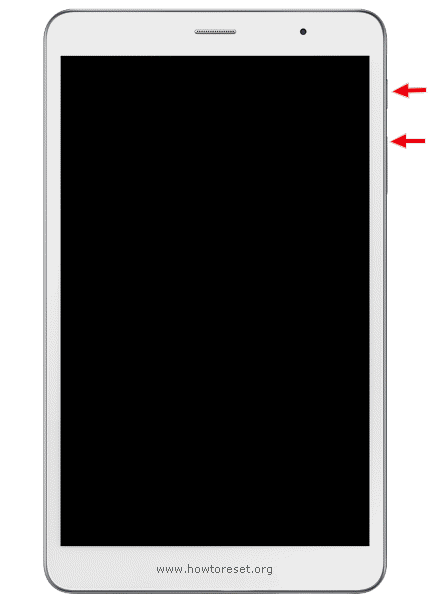
You can also enter Safe Mode on Huawei MediaPad T5 by opening the Power Menu, touching and holding the Power Off icon, and then tapping the Safe Mode icon.
If your tablet's still has problem with system or apps you can consider a factory reset or a hard reset process for formatting your tablet to factory default settings.
Leave us a comment to get more help.
Huawei MediaPad T5