If your Huawei MediaPad T5 has any of these problems:
- Freezing,
- Overheating,
- Boot looping,
- Stop responding,
- Poor performance,
- Unexpected stucks,
- Apps keep crashing,
- Device is not opening,
- Suspicious device activity,
- Virus or malware infections,
- Randomly reboots or restarts,
- Shuts down without restarting,
Performing a hard reset process your Huawei MediaPad T5 as pretty easy to solving these problems and help your tablet running better.
Except from all these problems if you want purchasing or switching to a new device, it is essential to remove your personal information from your old device.
Performing a hard reset will be remove all data from your tablet.
Huawei MediaPad T5
Huawei MediaPad T5
- Google account
- System and app data
- Settings
- Downloaded apps
- Music
- Pictures
- All other user data
- Service provider apps and content
- The decryption key for files on the SD card (You will not be able to use encrypted files on the SD card after your reset your device to factory defaults.)
Huawei MediaPad T5
- Charge your device to at least 70%.
- Back up your data.
- Know your PIN, pattern, or password.
- Know Google Account username and password.
- Delete your Google account.
- Deactivate FRP(Factory Reset Protection)
Huawei MediaPad T5
How to hard reset your Huawei MediaPad T5?
If your Huawei MediaPad T5 is unresponsive and cannot be turned on or you can't open your tablet's settings app, the preferred reset method should be a hard reset from the recovery mode.
You can access the recovery mode using its power and volume buttons.
Perform a hard reset by following the steps below:
- Power off your device and wait a few seconds.
- Press and hold Volume Up + Power buttons together until recovery mode screen appears. (These button combinations can change on different modals.)
- When you see the huawei logo release the Power button, but keep holding Volume Up until the recovery mode screen comes.
- Leave all the buttons when Recovery Mode screen appears.
- Go to Wipe Data / Factory Reset option using Volume Down and press Power button to confirm it.
- Go to Yes –Delete All User Data using Volume Down and press Power button to continue.
- After the process finishes, go to Reboot System Now and press Power button.
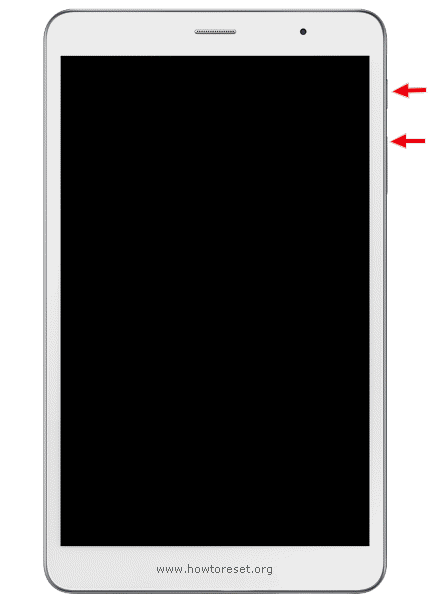
Huawei MediaPad T5 hard reset process is takes a few minutes.
The initial start-up of the tablet will take longer than usual, so do not interfere with the device and wait for the formatting process is finished.
Now, you can follow the instructions on the screen to set up your tablet and prepare it for use.
Leave us a comment to get more help.
Huawei MediaPad T5